Introduction
If your Wacom is doing something like this: https://www.youtube.com/watch?v=XP6V8eya...
You will be disassembling your Wacom tablet and disconnecting a tiny ribbon cable.
Tools
-
-
Confirm your buttons are not working by opening the diagnostics (Wacom Tablet Properties application -> About -> Diagnose.
-
In my case, I didn't do this. In frustration, I just started on the teardown. So it is possible this issue is caused by software and not hardware, but rest assured, this fix will work for either situation.
-
-
-
If you have the ERGO stand, we need to start removing that first. Turn the Wacom around so you can start on the back.
-
Pry off the rear covers.
-
-
-
Place Wacom tablet face down on towel
-
Remove rear screws
-
All screws are the same, except the center one.
-
Don't forget to lift up these things and get the hidden screws (2)
-
-
-
Now carefully pop off the rear plastic cover. Start at the top near the buttons and work toward the bottom.
-
-
-
Carefully push the flex cable connector away from the connector
-
Carefully remove the cable from the connector with tweezers
-
-
-
Assuming you can find a replacement switch board, replace it. It is made by ALPS, but a quick search on the part # did not reveal anything.
-
To reassemble your device, follow these instructions in reverse order.
2 comments
I'm actually convinced this is a software issue (at least in my case) as it started the moment I downgraded my Cintiq driver.
No matter which driver I installed afterwards (as cleanly as I could): If it worked, it glitched. Where it didn't glitch, the driver did not find the device compatible in the first place.
Your method did solve it for me, and the loss of those buttons does not bother me, considering I never intentionally used them to begin with.
So, thanks :)
Worked 100%. Thank you!
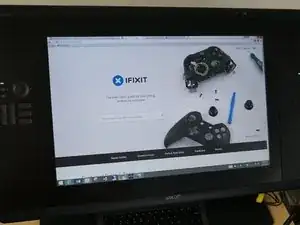
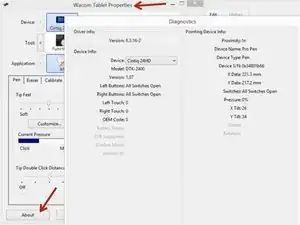


















What are you looking for in these fields? What would show they're working/not working?
Amy Henkel -