Introduction
In this guide, I will explain how to fix a loose microphone arm on a Logitech G432 headset. One of the most common issues of this headset is the microphone arm being loose, and fixing it can be quite tricky.
In this guide, you will learn what parts to take out of the headset and how to properly take those parts out with the end goal being able to reach the microphone arm screw and adjust how tight it is. However, we want to be as cautious as possible when taking apart the headphones ,as its wires and cables are quite short and sensitive.
Tools
-
-
Remove the ear pads by gently lifting them from the headset. They are easy to take off, so no need to be rough.
-
-
-
First, unscrew the three visible screws. Use a size #1 Phillips screwdriver to remove the 1.2 mm screws.
-
There are four screws, one in each corner, and you should only be able to see three for now. The fourth one is hidden and can be dealt with later.
-
-
-
Remove the sticker, and it is recommended to use a small tool that can peel the sticker off from underneath.
-
After removing the sticker, you can Remove the fourth and final screw, which is similar to the other three screws. Then open the headset cautiously, as the wires inside are short and sensitive.
-
-
-
There are four clips, one on every corner. Push these clips so they unclip and open the outer part of the headset.
-
-
-
After pushing the clips, open the outside of the headset to see the microphone arm screw.
-
Screw the microphone arm screw and make it tighter so it won't be so loose. Use a size #3 Phillips screwdriver to take the screw out.
-
-
-
After fixing the microphone arm, put everything back together.
-
Simply line up the outer part of the headset and push it in so the clips can reconnect once again.
-
-
-
Simply screw back the four screws from earlier and put back the earpads, and it should be good to go!
-









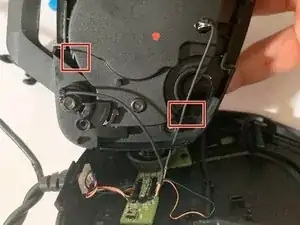









this step was wayy too hard for me, so i just put the tape covering the screwdriver whole onto where i normally put my mic at when im talking
Jacob McKern -