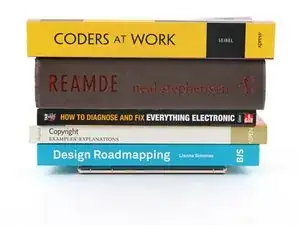Introduction
This repair guide was authored by the iFixit staff and hasn’t been endorsed by Google. Learn more about our repair guides here.
Use this guide to apply new screen adhesive in your Google Pixel 7 following a repair.
Retaining water resistance after the repair will depend on how well you reapply the adhesive, but your device will lose its IP (Ingress Protection) rating.
Note: This guide is written with the Pixel 6, but the procedure is the same.
Tools
-
-
Use the flat end of your spudger to scrape off as much adhesive as you can.
-
Use tweezers or your fingers to peel and remove any remaining adhesive.
-
Clean the perimeter of the frame with a small amount of highly-concentrated isopropyl alcohol (over 90%) and a lint-free or microfiber cloth.
-
-
-
Lay the adhesive onto the frame, starting with the bottom or top edge. Make small corrections as you go.
-
-
-
Use a spudger or your fingers to firmly press along the perimeter of the adhesive and adhere it to the frame.
-
-
-
If you replaced the screen, check the front-facing camera hole and sensor cutout on the replacement screen and remove any remaining protective liners in it.
-
-
-
Return to your phone's guide and continue reassembly.
-
Finish this guide when your screen is installed and you're ready to seal the phone up.
-
-
-
Grab the pull tab on the lower right of the frame and peel off the liner covering the perimeter adhesive.
-
-
-
Flip the screen over and lay it onto the frame.
-
Press along the perimeter of the screen to secure it.
-
-
-
If you have screen vise clamps, you can work around the camera bar. Secure the clamps to the perimeter of the device.
-
Apply tape to the perimeter of your rear glass to protect its finish.
-
Place coins or similarly thick objects along the edges of the rear glass. Make sure they're as thick or thicker than the camera bar.
-
Stack multiple books or other heavy objects on your phone. Leave them in place for thirty minutes or longer. Ideally, leave them stacked overnight.
-
2 comments
Link for the adhesive
Fantastic guide. Read through it first. Go slowly and re-read each section as you do it. Get the iFixit tools. They are invaluable.
msqualls -