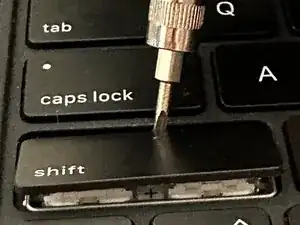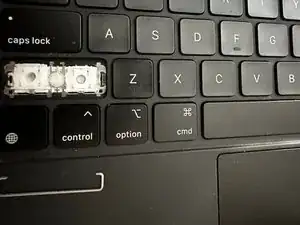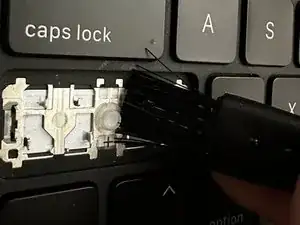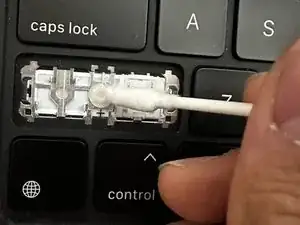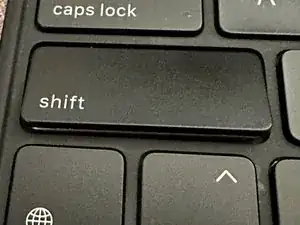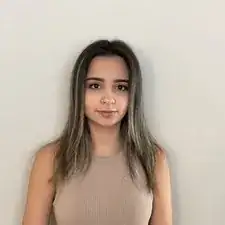Introduction
Use this guide to fix the keys on you iPad Pro 12.9-inch magic keyboard.
If you own a 12.9 inch iPad Pro Magic Keyboard, you may experience stickiness with the keys which hinder your ability to type efficiently and can cause your keyboard to stop functioning properly. In some cases, it might cause your keyboard to fully crash. Before you consider purchasing a new keyboard, there are steps you can take to fix it which are provided in this guide.
Following these instructions take about 15 to 30 minutes and is relatively easy to do. You will need a few tools such as a flat-head screw driver, a brush and a dust blaster.This instruction will show you how to safely remove the keys in your Magic Keyboard and clean the area under the keys.
By following these simple instructions, you can restore your keyboard's functionality and get back to typing smoothly in no time. Whether you're using your iPad Pro for work or leisure, fixing your sticky keys can greatly improve your overall experience.
Before using this guide, make sure to review the Troubleshooting page. Sometimes a keyboard stops functioning because of a software issue and can be fixed without taking out the keys.
Tools
-
-
Apply a slight amount of pressure with the screwdriver to the side of the key.
-
Turn the screwdriver clockwise under the key until you hear a click.
-
-
-
Repeat the same procedure to the bottom left of the key but this time turn it counterclockwise until you hear a click.
-
-
-
Place the flathead screwdriver under the bottom right corner of the plastic mechanism.
-
Gently apply pressure until you hear a "click."
-
-
-
Repeat the same step under the bottom left corner of the plastic mechanism until you hear the click.
-
Remove the plastic mechanism.
-
-
-
Clean any sticky leftovers under the unreachable corner spots of the key using a cotton swap.
-
-
-
Slide the top of the plastic mechanism under the hooks and push it down until you hear a "click."
-
-
-
Gently slide the top of the plastic mechanism under the hooks and push it down until you hear a click.
-
To reassemble your device, follow these instructions in reverse order.
3 comments
and there is an idea how to erase the paint from the keys to make them transparent in order to stick a sticker with a different language and for the backlight to work
Marcin -
A word of warning, not all key caps go back like this.
The top left key (double-s thing), right square bracket, backslash key, left control, left option, right option and the little cursor arrows (I think that's all) go in differently. If you use the above technique, they will break.
There are two 'hooks' and two 'clips'
For these, the 'hook' is reversed and at two corners of the key-cap. This means you have to insert the key cap vertically behind the butterfly mechanism to let the butterfly-lugs engage the 'hooks', then fold the key cap down flat onto the butterfly so the 'clips' lock onto the other pair of butter=fly lugs.
Most are the 'reverse hooks. at the top edge of the key-cap, so two top corners, with 'clips' at bottom edge of key-cap, but the cursor arrows are mostly "hooks" on left (iirc) and 'clips on right; the up and down arrows are reversed, and I can't remember which way round, so you do need to check carefully.
Andy -
Can you remove, replace and or clean the track pad?
James -