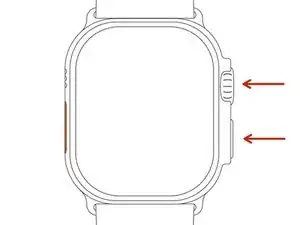Introduction
If your Apple Watch Ultra's touchscreen is broken or doesn’t respond to touch, you can’t power it down using the slide-to-power-off controls. Instead, follow this guide to switch off your Apple Watch Ultra using the side button and Digital Crown. After turning off your watch, you can proceed with repairs.
-
-
Press and hold both the side button and Digital Crown simultaneously.
-
Continue holding both buttons while the Apple Watch reboots.
-
-
-
When you see the Apple logo, release the Digital Crown and continue holding the side button.
-
When the Apple logo disappears, release the side button.
-
That’s all! With your Apple Watch safely powered down, you can proceed with repairs.
One comment
Super. Die erste Anleitung, die mir geholfen hat, das Display meiner Apple Watch wieder zu reaktivieren, nachdem es zuvor nicht mehr auf Berührungen reagierte. Der Trick liegt anscheinend im sequentiellen Loslassen der Knöpfe, was keine andere Anleitung erwähnt hat. Danke!
pekruse -