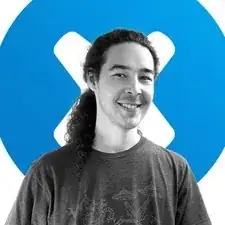Introduction
Follow this general guide to learn how to install an M.2 SSD in your laptop.
Before you work on your laptop, be sure to completely power off and unplug it. Make sure the laptop is not in standby, sleep, or hibernation mode.
Tools
Parts
-
-
Use a screwdriver to remove the preinstalled standoff.
-
Find the correct standoff location that corresponds to your desired M.2 SSD form factor.
-
Screw in the standoff.
-
-
-
Grip the SSD on the sides near the screw indent.
-
Gently slide the SSD into the socket at about a 30˚ angle.
-
-
-
Use your finger to hold the SSD down horizontally, making sure that the screw indent aligns with the standoff.
-
Screw down the SSD to secure it.
-
Conclusion
Installation didn’t go as planned? Try some basic troubleshooting, or ask our Answers community for help.