Introduction
A common problem in the iPhone 4S, sometimes the Wi-Fi button will be grayed out and unclickable. This problem seems to be related to thermal shock — the problem may be temporarily fixed by simply putting the phone in the refrigerator for 15 minutes, or under a lamp for 30 minutes.
If this is the case, then the necessary permanent solution is to reflow the Murata SW SS1830010 Wi-Fi chip on the logic board.
Tools
-
-
Power off your iPhone before beginning disassembly.
-
Remove the two 3.6 mm Pentalobe P2 screws next to the dock connector.
-
-
-
Pull the rear panel away from the back of the iPhone, being careful not to damage the plastic clips attached to the rear panel.
-
Remove the rear panel from the iPhone.
-
-
-
Remove the following screws securing the battery connector to the logic board:
-
One 1.7 mm Phillips screw
-
One 1.5 mm Phillips screw
-
-
-
Carefully push the pressure contact away from the battery connector until it slides free from its position.
-
Remove the pressure contact.
-
-
-
Use a plastic opening tool to gently pry up the battery connector from its socket on the logic board.
-
Place the tip of the tool between the loudspeaker enclosure and the metal cover of the connector, and lift the bottom edge of the connector first.
-
-
-
Insert the edge of a plastic opening tool between the battery and the outer case near the bottom of the iPhone.
-
Run the plastic opening tool along the right edge of the battery and pry up at several points to completely separate it from the adhesive securing it to the outer case.
-
Wait about one minute for the alcohol solution to weaken the adhesive.
-
Use the flat end of a plastic opening tool to gently lift the battery.
-
-
-
Use the exposed clear plastic pull tab to peel the battery off the adhesive securing it to the iPhone.
-
Remove the battery.
-
-
-
Remove the following screws securing the dock connector cable cover to the logic board:
-
One 1.5 mm Phillips screw
-
One 1.2 mm Phillips screw
-
Remove the metal dock connector cable cover.
-
-
-
Use the edge of a plastic opening tool to pry the dock cable up from its socket on the logic board.
-
-
-
Peel the dock connector cable off the adhesive securing it to the logic board and the side of the speaker enclosure.
-
-
-
Use the edge of a plastic opening tool to pry the cellular antenna cable up from its socket on the logic board.
-
De-route the cellular antenna cable out from under the metal fingers attached to the logic board.
-
-
-
Use a SIM eject tool or a paperclip to eject the SIM and its tray.
-
Remove the SIM and its tray.
-
-
-
Remove the five cables near the top of the logic board in the following order:
-
Headphone jack/volume button cable
-
Front facing camera cable
-
Digitizer cable
-
Display data cable
-
Power button cable (located underneath the headphone jack/volume button cable as shown in the second picture.)
-
-
-
Remove the 1.5 mm Phillips screw securing the grounding clip to the logic board near the headphone jack.
-
-
-
Use the tip of a spudger to pry the small grounding clip up off the logic board.
-
Carefully grasp the grounding clip and remove it from the iPhone.
-
-
-
Use the edge of a plastic opening tool to disconnect the Wi-Fi antenna from the logic board.
-
-
-
If present, peel the piece of black tape covering the hidden screw near the power button.
-
Remove the 2.6 mm Phillips screw securing the logic board near the power button.
-
-
-
Remove the following screws securing the logic board to the case:
-
One 2.5 mm Phillips screw near the vibrator motor
-
One 2.4 mm Phillips screw
-
One 3.6 mm standoff along the side of the logic board nearest the battery opening.
-
-
-
Carefully lift the logic board from the end closest to the speaker enclosure and slide it away from the top edge of the iPhone.
-
Remove the logic board.
-
-
-
Remove the adhesive protection on the Wi-Fi/bluetooth chip.
-
Now we can see the Murata SS1830010 chip.
-
-
-
Put the logic board in a PCB holder or small vise, to safely hold it while reflowing (it's going to get hot!).
-
Protect the logic board with Kapton tape that has good insulating and temperature characteristics (temperature range: −269 to +400 °C).
-
-
-
Edit: the correct temperature is almost 180-200 °C because around the chip there is a little black protection that can go under the chip.
-
Set a low air flow: 1 or 2 (on a 1 to 7 scale).
-
Now, doing circular movement, you have to reflow for 4-5 minutes.
-
After 5 minutes, gradually decrease the temperature from 200 to 0 °C.
-
-
-
These are the pictures before and after the reflow:
-
In the first image, the Wi-Fi color is light grey (not working).
-
In the second image, the Wi-Fi color is dark grey (working).
-
To reassemble your device, follow these instructions in reverse order.
124 comments
Mille grazie, Andrea! I completed the repair thanks to your awesome Guide. Could it be you forgot to describe disassembly of the camera + surroundings? I took it out, too.
However, thank you,
Alex
Feel free to describe...
floresc -
you dont need to take out the surrounding and the vibrator, you have just to take out the motherboard, so u dont need to do that..
the camera yes, you have to pull out. im sorry
reply to @Alex Holzhey
Thank you! i'm happy to hear this. and i'm glad to know that my guide is useful. anyway i have done a "copy and paste" for the first 20 steps, so i dont care about if something is the guide is missing..i think that if someone wanna try this guide, he have to know a little how to disassemble his phone. :)
Thanks again
Congratulations!!! It works perfectly!! Step by step following your guide and everything is fine.
Thank you
Gilson Russo
São Paulo Brasil
giruss -














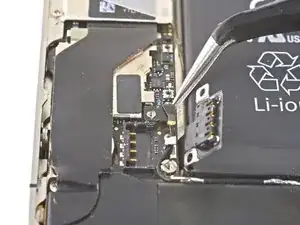




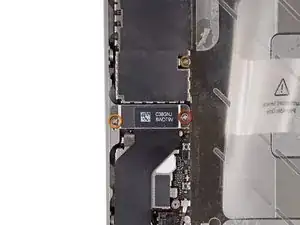







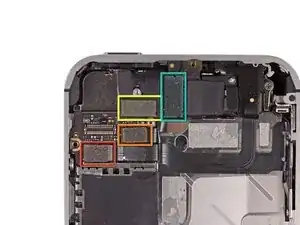






















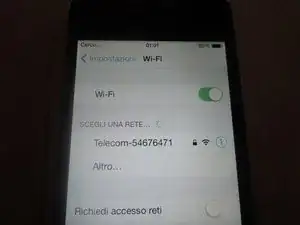
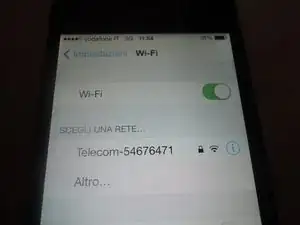

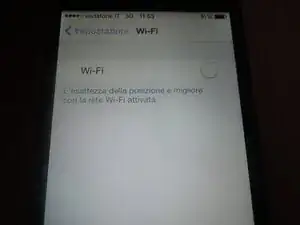
The Liberation Kit just stripped the screw. Now what.
nimpsy -
Had local iPhone repair shop remove the screw. Repair complete!
nimpsy -