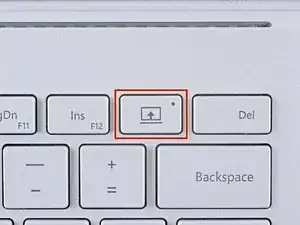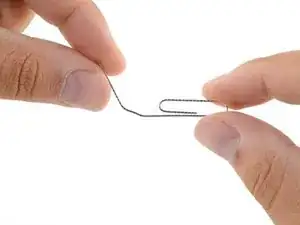Introduction
Follow this guide to safely disconnect the keyboard base from the display on a Microsoft Surface Book.
The Surface Book’s keyboard base is magnetically attached to the screen and needs to be manually detached if the device can’t power on. Detaching the display from the keyboard base is a helpful prerequisite, making repairs significantly easier.
Tools
-
-
Press and hold the Detach button on the keyboard.
-
Alternatively, click the Detach icon on the right-hand side of the Windows 10 taskbar.
-
Remove the display.
-
-
-
Flip open the display as far as it will go.
-
Lift the device up and place it on its side, with the display facing away from you and the SurfaceConnect port facing up.
-
-
-
Insert the straight end of the paper clip at a 45 degree angle into the sixth hole from the left.
-
To reattach the display, align the magnetic connectors and allow it to snap into place.
Procedure didn’t go as planned? Check out our Answers community for troubleshooting help.
7 comments
Yesss !
Respect !
Hello,
Thank you for this tutorial.
Do you know if it works also for the latest Surface Book 3 in 15 inches size?
Philippe -
merci beaucoup ce tutoriel m'a été très utile