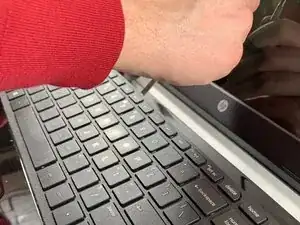Introduction
Accessing the internal components of the HP 15-R011DX is the beginning to find and solve the majority of all problems in the laptop. You’re going to need a Phillips #1 screwdriver and a safe place to put small pieces such as the screws and other components so to prevent loss.
Tools
-
-
Flip the laptop over to reveal screw locations.
-
Use a metal spudger to remove the two rear rubber feet. There are screws hidden underneath them.
-
-
-
Remove the DVD drive from the laptop.
-
Remove the two 3 mm Phillips #1 screws underneath the DVD drive.
-
-
-
Flip the laptop and open.
-
Detach the keyboard by prying it free from the laptop using a spudger.
-
Disconnect the keyboard ribbon cable.
-
-
-
Disconnect the two narrow ribbon cables to the left of the keyboard connection.
-
Remove five 4 mm Phillips #1 screws from the metal tray for the keyboard.
-
Pry open the plastic casing using a spudger.
-
To reassemble your device, follow these instructions in reverse order.