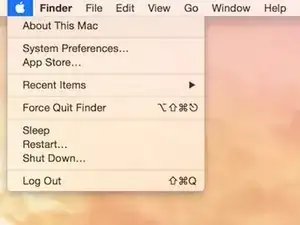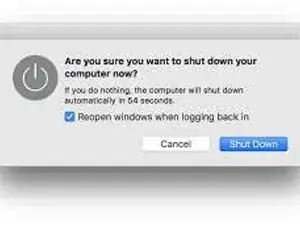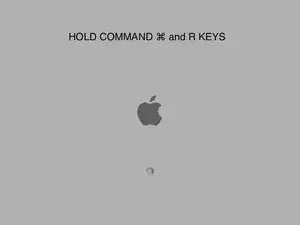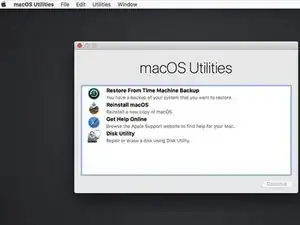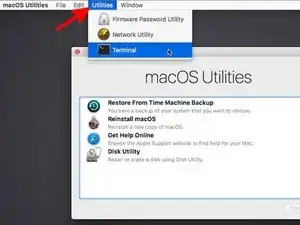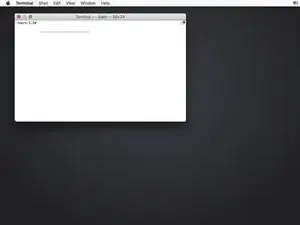Introduction
This guide will show you how to reset the password for a specified user account on your Mac computer.
-
-
Click on the Apple logo in the top left of your screen and select "Shut Down".
-
Confirm that you want to shutdown your Mac by selecting "Shut Down" again as shown in the second image.
-
Wait for your Mac to fully shutdown.
-
-
-
After your Mac has completely shutdown, turn on your Mac and immediately hold the Command ⌘ and R keys.
-
Hold the Command ⌘ and R keys until you see the Apple logo.
-
When you see the Apple logo, you may release the Command ⌘ and R keys.
-
Wait for your Mac to finish booting up.
-
-
-
When your Mac finishes booting up, you will be presented with a page asking you to select a language. Pick the language of your choice.
-
Once you select a language, you will be presented with a window titled macOS Utilities (or OS X Utilities depending on your software version).
-
This window will show several options including: Restore From Time Machine Backup, Reinstall macOS (or OS X), Get Help Online, and Disk Utility.
-
We can ignore all of these since we will not be using any of these utilities to reset your password.
-
Instead, we are going to go to the top of the screen and select "Utilities" from the menu bar. Once you have opened the "Utilities" drop down menu, select "Terminal" from the list.
-
-
-
When the Terminal window appears, type the following: "resetpassword" (one word, all lower case, and without the quotes) and hit enter.
-
To reassemble your device, follow these instructions in reverse order.