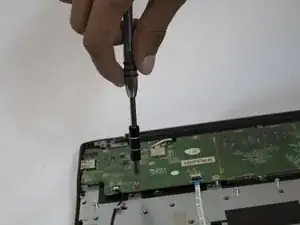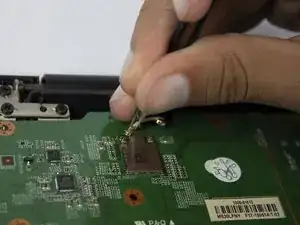Introduction
This guide involves the manipulation of small, intricate parts. Please use caution.
Before disassembling your device, please refer to the troubleshooting guide to investigate other possible solutions to your problem.
Tools
-
-
Unscrew all of the screws that you can access on the hard drive.
-
If you cannot reach the screw beneath the black strip, move on to the next step.
-
Conclusion
To reassemble your device, follow these instructions in reverse order.