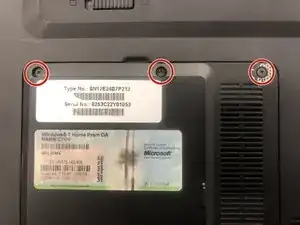Introduction
In this guide, you will learn how to find and replace your Wifi card. This solution may be more time consuming and difficult then simply buying a USB wifi adapter and using that instead.
Tools
-
-
Unlatch the lock on the top right of your laptop first.
-
You will need to pull on the lock on the left side and remove the battery at the same time
-
The left lock is a spring lock and needs constant pressure applied in order to stay open.
-
-
-
Locate the Wifi Card in the bottom right of the hard drive access panel.
-
Remove the two antenna plugged into the the Wifi Card.
-
Remove the two 3.6mm PH0 screws.
-
Conclusion
To reassemble your device, follow these instructions in reverse order.