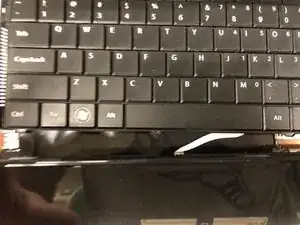Introduction
Tools
-
-
Unlatch the lock on the top right of your laptop first.
-
You will need to pull on the lock on the left side and remove the battery at the same time
-
The left lock is a spring lock and needs constant pressure applied in order to stay open.
-
-
-
Gently pry the case apart starting at the lower right corner using the small spudger
-
Move around the case gently prying until the touchpad plane is free from the rest of the case
-
-
-
Gently lift up on the touchpad portion of the touchpad plane
-
Unplug the ZIFF connector by pulling gently on the black retaining blade and removing the white flat flex cable
-
Pull the touchpad away from the rest of the case
-
-
-
Gently lift up on the loose keyboard to expose the ZIFF connector.
-
Unplug the keyboard ZIFF following the same instructions as the touchpad ZIFF
-
To reassemble your device, follow these instructions in reverse order.