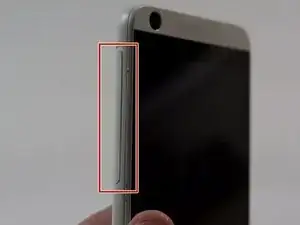Introduction
Broken screen getting you down? Follow along to restore your mood.
Tools
-
-
Power off the device.
-
Locate the SD Card/SIM Card cover flap on the left side of the device.
-
Upon opening the cover flap you will find slots for SD Card and the SIM Card. Carefully remove these items if your device has them and set them aside.
-
Lift on the back cover to begin the removal process. Continue removing the back cover by working along the edge. Once removed set aside the back cover.
-
-
-
Place a plastic opening tool along the seam of the front plate and back plate. Run the opening tool along the seam while prying slightly in order to pop the plastic clips away from the front plate.
-
Once one or two clips have popped away you may begin to use your free hand to apply additional pressure while continuing to apply prying pressure as well with the opening tool.
-
-
-
Continue working your way around the seam between the two parts and eventually you will be able to separate the entirety of the backplate revealing the internals of the device.
-
-
-
Place the plastic opening tool to the side of the battery and work underneath the battery. Slowly and gently pry the battery away from the device removing the battery from the adhesive underneath.
-
After breaking away one side of the battery from the adhesive strips you can take advantage of the additional leverage by using your hand to break free from the adhesive on the opposite side.
-
-
-
After prying the battery free from the device the connector can be removed by pulling directly up away from the device.
-
-
-
Remove the antenna connector from the bottom logic board by using tweezers. Grasp the bottom of the metal connector and pull away towards the top of the connector.
-
-
-
Remove the tape covering the connector that holds the ribbon cable to the lower logic board in place.
-
Use tweezers to pull the ribbon cable free of the connector. Pulling directly away from the connector apply even and constant pressure until the cable slides free.
-
-
-
Note the position of the three plastic clips holding the lower logic board in place.
-
Place the plastic opening tool along one side and slowly begin to pry up. The board will flex slightly allowing it to pass by and free of the plastic clips.
-
-
-
Using the tweezers, remove the antenna connection. Grab the connector by the base and pull towards the head of the connector.
-
-
-
Remove the tape that sits on top of the left connector.
-
Place the tweezers around the ribbon cable and apply even pressure away from the connector to disconnect the cable.
-
-
-
Remove the tape that sits on top of the right connector.
-
Place the tweezers around the ribbon cable and apply even pressure away from the connector to disconnect the cable.
-
-
-
Using the tweezers or another small pointed tool, place the tip under the edge of the round disk-like component on the left side of the device. Apply a small amount of pressure to the edge of the component to dislodge it.
-
-
-
Place the plastic opening tool along the edge of the components and lightly pry these components out of their slots.
-
-
-
Note the location of the plastic clips.
-
Place the plastic opening tool along the top of the upper logic board. Apply even gentle pressure to remove the logic board from the rest of the device.
-
-
-
Lift the tape securing the upper speaker.
-
Apply gentle pressure with the tweezers to dislodge the speaker and then lift away from the rest of the device.
-
To reassemble your device, follow these instructions in reverse order.