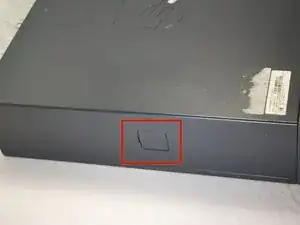Introduction
The RAM is one of the components that determine the "speed" of a computer. The RAM is also commonly referred to as the memory card or just memory.
-
-
Make sure the computer is unplugged.
-
Make sure all auxiliary cords are disconnected from the desktop. If not, remove them using your hands.
-
Set the desktop down horizontally with the front side facing you.
-
-
-
Hold the desktop with two hands by grasping both sides of the desktop.
-
Press the buttons on both sides using your index fingers.
-
-
-
Slide the top cover about an inch forward using your thumb to push it towards you.
-
Make sure that the bottom is still secured by both hands.
-
Lay the desktop back on the table and pull the case forward as far as it can go.
-
Lift the cover up and off.
-
-
-
Using your left index finger, lift the upper green tab found on the left side of the green piece.
-
Using your opposite hand, use your fingers to push the back of the drive forward and slide it out away from the desktop.
-
-
-
Use your hand, whichever you prefer, to grip the two cords on the CD drive and remove the two cords by pulling up.
-
Repeat the same process to remove the two cords connected to the Hard Drive.
-
-
-
Use your right index finger to pull forward the green flap on the side of the hard drive.
-
At the same time as you are lifting the green flap, use your left hand to lift the hard drive up and out.
-
-
-
Using your right index finger, press the tab with the green sticker located underneath the power supply.
-
While pressing the tab, lift up the power supply the same way you lifted up the optical drive.
-
-
-
Remove the two cables on the motherboard by grasping the cables with your hand and pulling the cables up and out.
-
Repeat the same process to remove the internal card power cable.
-
This is the same process as preformed when you previously removed the power cables from the optical drive and the hard drive.
-
Some cables may have small clips securing them in place. If so, be sure to press these clips inward using your fingers before pulling them out.
-
-
-
Continue to rotate the power supply to a 90 degree angle pointing upward.
-
Gripping the power supply with your hand, lift the power supply up to remove from the desktop.
-
-
-
The RAM should pop right out. If not, wiggle the RAM a little first and then use your hand to pull it straight out.
-
The RAM card is a very indestructible component, so don't get worried if you scruff by accident.
-
To reassemble your device, follow these instructions in reverse order.
One comment
why didn’t you include upgrading the RAM? What type is needed and how much will it handle?