Introduction
Use this guide to replace the power button, volume buttons, and ambient light sensor.
Tools
-
-
In the following steps, you will use a metal spudger to lift the front panel out from the rear case of your TouchPad.
-
-
-
Insert a flat metal spudger in the gap between the rubber outer ring on the front panel assembly and the black plastic rear case near the USB connector.
-
Pry the front panel assembly up from the rear case, being careful not to damage the LCD or the glass panel.
-
-
-
As in the previous step, use a spudger to pry the front panel up from the rear case along its long edge on the volume button side of the TouchPad.
-
Continue to pry the front panel assembly up along the volume button side of the TouchPad until there is a gap between it and the rear case.
-
-
-
Before lifting the free side of the front panel up from the rear case, you may need to release it from the plastic retaining clips holding it down.
-
Use your metal spudger to pull the stuck retaining clips away from the edge of the front panel.
-
-
-
Use the attached black tab to pull the display data cable straight up and out of its socket on the motherboard.
-
-
-
Use your fingernail to carefully flip up the retaining flaps on the two digitizer ribbon cable ZIF sockets.
-
Pull the digitizer ribbon cable straight out of its two sockets on the motherboard.
-
-
-
Use the edge of a plastic opening tool to flip up the retaining flap on the control button cable ZIF socket.
-
Pull the control button ribbon cable straight out of its socket on the motherboard.
-
-
-
Use the edge of a plastic opening tool to peel the ambient light sensor off the body of the control button assembly, revealing a hidden screw.
-
-
-
Remove the following four screws securing the control button assembly to the rear case:
-
Two 3.1 mm Phillips screws
-
Two 2.7 mm Phillips screws
-
-
-
Use the edge of a plastic opening tool to lift the control button assembly up from its housing in the rear case.
-
Remove the control button assembly from the TouchPad.
-
To reassemble your device, follow these instructions in reverse order.











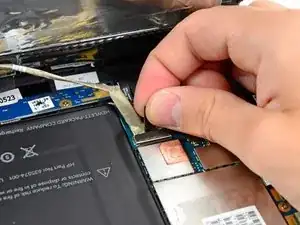

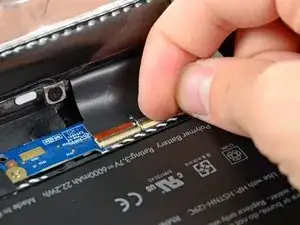









Beware of the ribbon cable right beneath the volume rocker, as it's easy to shear that cable if you are too rough with the metal spudger.
Michael Innes -
I wasn’t happy with using a metal spudger as it felt a bit forceful, as I have a bulk pack of opening tools I tried using them instead.
I may have been lucky, but by using those tools instead with the angled lip facing inwards at points adjacent to where the mounting clips are located according to the above image (like this, https://i.imgur.com/dylp6BG.jpg ), I managed to open the unit without breaking a clip or scratching the plastic back panel by bending the outside of the panel enough to pop the lcd panel.
Michael Sim -