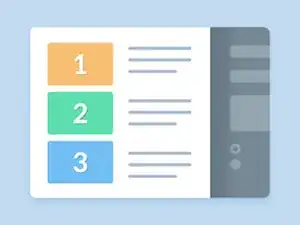Introduction
Guts of this desktop are hard to get at and around.
This guide lets you get at a lot of the parts in this non-intuitive desktop that you may wish to reseat or replace.
May apply to similar Pavilion desktops like the 8731c 8737c 8750c 8754c 8755c 8756c 8762c 8765c 8766c 8770c 8771c 8772c 8776c 8777c and 8785c
Where models differ, this HP article may help:
Tools
-
-
Before you open the case proper...First, remove the transparent gray front bezel (Plastic case cover, noobs) that is nested in the beige front bezel.
-
-
-
Now open the case. Use the thumbscrews and slide the side of the computer back and lift it off to expose the inside.
-
-
-
Note the large metal sleeve/caddy/assembly that holds all your drives as one big box. This box's front protrudes from out the front side. See its edges exposed in the area revealed by removing the transparent gray bezel.
-
Remove the three screws that secure the box/caddy assembly to the front of the case
-
-
-
Remove all cables from all the drives (pay some attention to which cable went to which drive). Watch out for audio feed cables that may connect to the CD players.
-
Slide the drives and their assembly out the front. Pay attention to which side of the assembly faced inside the case towards the motherboard.
-
-
-
Remove all the screws from all the drives on the side facing the motherboard. That way, if you need to replace any drives later you won't have to disconnect everything and remove the assembly, you can just slide out the one broken drive.
-
You'll want to make sure that both screws on the side facing you and not the motherboard are in place so it is held securely enough.
-
-
-
Remove any screws holding the broken drive (CD or hard drive) into the assembly and remove and or replace the drive. (or don't, if data recovery was all you were doing, like me.)
-
-
-
If you are doing more parts replacement (e.g. memory) you can make more room by removing the power supply with the four screws that secure it to the back of the case. (be sure to support it as you take the last screw out, right?)
-
If your're done, replace the drive assembly and reconnect the cables (don't forget the audio cables to the CD drives!)
-
Secure the three screws that hold the assembly to the front of the case.
-
Slide the case cover onto the side with the thumbscrews and replace the gray transparent bezel.
-
Post an article on iFixit next time you run into something pointlessly complicated like this so you can save a poor guy like me a lot of time when Google comes up empty.
-
To reassemble your device, follow these instructions in reverse order.