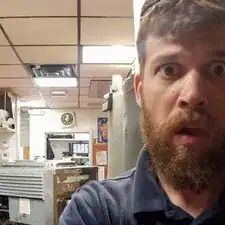Introduction
If the screen on your laptop has cracks in it or if the screen no longer comes on, chances are it needs replaced. This guide is designed to help users successfully remove the screen on the HP Elitebook x360 1040 G5 for replacement. Minimal tools are required; however caution should be executed when using a heat gun. Using this tool improperly can cause serious burns, damage to your electronics and possibly start a fire. Make certain that you’ve read and understand the manufacturer provided instructions before attempting to use this tool.
Tools
-
-
Open your laptop.
-
Apply heat to the perimeter of screen display using the low setting on the heat gun or hair dryer. Keep the heat gun at least 6 inches away from the device at all time to prevent damage to other components.
-
Continue to apply heat for 5 to 10 minutes.
-
-
-
Using the jimmy tool pry outward on the screen display, starting near one of the top corners.
-
Carefully pry along the perimeter of the display until the screen can be easily removed.
-
Lay the screen face down on the keyboard for the next step.
-
-
-
Carefully remove the clear adhesive protector from the smallest ribbon cable, located closest to the laptop hinge.
-
Gently slide the connector out of the harness, moving it towards the side of the laptop with the power button.
-
-
-
Carefully remove the clear adhesive protector from the last ribbon cable, located on the large black strip on the back of the screen display.
-
Gently remove the ribbon cable from the harness by moving it toward the laptop hinge.
-
To reassemble your device, follow these instructions in reverse order.