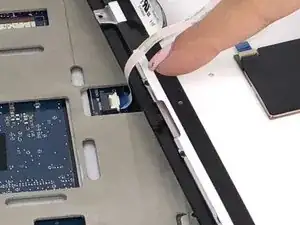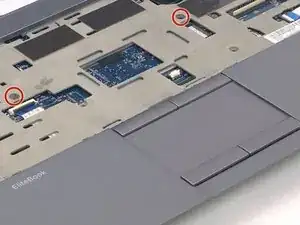Introduction
Fans are mechanical and fail over time. If the laptop is easily overheating or the fan is not heard, the fan is at fault. This guide explains how to replace the fan.
Tools
Parts
-
-
Pry off ten rubber paddings on the outer edge of the laptop to reveal the torx screws.
-
Unscrew the ten 8mm torx screws that are under the rubber paddings using the T7 tip torx screwdriver.
-
-
-
Remove the two 4mm screws indicated by the M2.5X4 using the J00 tip screwdriver.
-
Remove SD card cap by just sliding out to reveal one screw.
-
-
-
Remove the two 3mm screws indicated by the M2.03 using the J00 tip screwdriver.
-
Remove the 4mm SD card screw using the J00 tip.
-
-
-
Remove the one 4mm fan screw using the J00 tip screwdriver.
-
Remove screw and metal plate to expose ribbon cable connector.
-
-
-
Turn laptop over back to normal position as shown in the image.
-
Use opening tools to pry up keyboard.
-
-
-
Carefully lift keyboard on one side to expose the two ribbon cables.
-
Use an opening tool to lift up the locking clip and unplug the two ribbon cables.
-
-
-
Once keyboard has been fully removed, the system case containing the motherboard can be lifted out easily.
-
The display is connected to the shell of the laptop.
-
To reassemble your device, follow these instructions in reverse order.