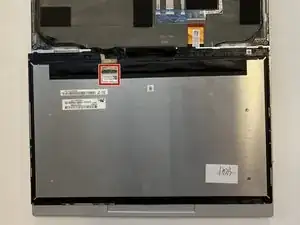Introduction
This guide will provide guidance on how to replace the display on your HP EliteBook x360 830 G7. Screens are vital for the user operation of your laptop, as it is an essential output in order for a user to see what their computer is doing and/or what they are doing. Water, cracks, and drops are all ways that your screen can become damaged.
Before you begin, remove any cases or screen protectors, disconnect your computer from it's charger (if connected), and then power off your device.
Tools
-
-
Use an opening tool to remove the display from the laptop case. Place it in the area that you see the most give.
-
-
-
Now that the bracket is removed, pull the golden connector away from the silver base.
-
Now, the back of the display should look like this.
-
-
-
The next piece of tape that needs to be peeled, but not removed, is highlighted by the red rectangle.
-
-
-
Peel, but do not remove entirely, the clear piece of tape that was underneath the black tape.
-
-
-
If you can move your display's housing away from the computer, then you have successfully detached your display and can replace it.
-
To reassemble your device, follow these instructions in reverse order.