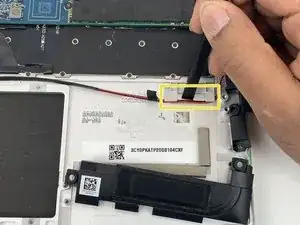Introduction
This guide provides instructions on how to remove and replace the thumb scanner for the HP EliteBook x360 1030 G3.
The thumb scanner allows you to lock and unlock your computer using your thumb print. A failing thumb scanner simply does not read your thumb print, which may pose a problem in unlocking or locking your computer.
Before removing the thumb scanner, check to see if there happens to be any debris or contaminants on it. Cleaning the thumb scanner can be a simple solution to fixing the component. If cleaning it does not work, make sure to power off the laptop before attempting to replace.
Tools
-
-
Close the laptop and flip it so that the screen is on the surface of the table and the back plate is facing you.
-
Remove the 3.3 mm screw near the top of the hinge using a T5 Torx screwdriver.
-
Remove the remaining four 7.3 mm screws using the same screwdriver.
-
-
-
Separate the bottom cover from the laptop, starting from the upper corner and working your way around the edge.
-
-
-
Remove the five 3.7 mm screws that are holding the battery in place using a Phillips #00 screwdriver.
-
-
-
Carefully pull the white plastic battery connector towards you until it is removed from the port.
-
-
-
Follow the red and black wire and you will see the two wire brackets.
-
Use the spudger to slide it and push the wire out of the brackets, then take it out.
-
-
-
Remove the two 3.52 mm JIS #000 screws from the right speaker and carefully remove from its magnetic place.
-
Remove the black tape with your hand that is around wire.
-
Use the spudger to slide it and push the wire out of the brackets, then take it out.
-
-
-
Remove the black tape from the mother board with your hand.
-
Unplug the green and white wire plug gently, and the red and black wire plug gently with your hand.
-
To reassemble your device, follow these instructions in reverse order.