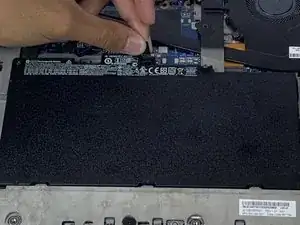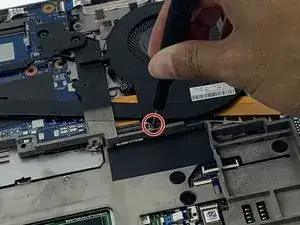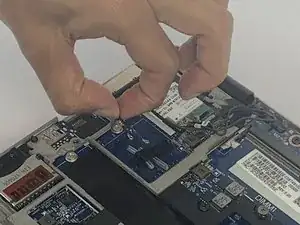Introduction
If your HP EliteBook 850 G3 display assembly is malfunctioning use this guide to replace it. The display screen on your computer is the panel that is inside the device, which displays the image. If you are experiencing a blank screen on a powered computer or a gray flickering screen, be sure to first rule out troubleshooting options. Then Use this display assembly guide to repair a broken screen display. Before beginning, make sure to power off your laptop completely and disconnect from any external power source. Before using this guide, feel free to check out the troubleshooting page to see if any issues can be resolved without a replacement.
Tools
-
-
Insert the iFixit opening pick underneath the plastic back of the laptop. Use force to pry the back off.
-
-
-
Insert the iFixit opening pick underneath the plastic back of the laptop. Use force to pry back off.
-
-
-
Use a Phillips #0 screwdriver to unscrew the four captive screws located near the fan and heatsink assembly.
-
-
-
Use the Phillips #0 screwdriver to remove the 7.7mm screw and six 5.8 mm screws from the corners inside the laptop.
-
-
-
Disconnect wire over gold tape and remove tape. You will have to peel the wire up to get to the tape.
-
-
-
Remove the coaxial cables from the wifi card and from clear plastic holds. Remove the black tape and slip out from black clip.
-
-
-
Open the top of the laptop and bend the hinges so that the metal bits in the corners will come up.
-
To reassemble your device, follow these instructions in reverse order.
3 comments
looks like there are duplicate steps for cover removal.
do tou have tuchscreen assenbly for same nmodel ??
do upu have couch scfeen assembly for this model ; hp elitebook 450g3