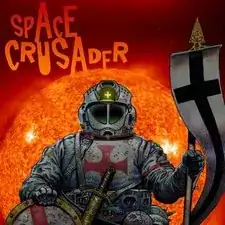Introduction
In this guide you will be shown how to properly remove the cooling system of the HP EliteBook 745 G2. The cooling system helps keep other components of the computer cool while it is in use and prevents parts from overheating. Symptoms of a bad cooling system could include unexpected shutdowns or large amounts of heat coming from the computer. When accomplishing this replacement, it is important to disconnect the battery to ensure no damage occurs to other components.
Tools
-
-
Remove the cover by sliding the lock to the left. You will hear a click once the cover has been unlocked. Gently push down on the cover and slide it towards you to remove it.
-
-
-
Gently lift up on the battery (represented by this cardboard cutout) until it disconnects. Once the battery is disconnected lift away from laptop.
-
-
-
Attach the anti-static wrist strap to any metal part of the laptop to prevent electrical damage.
-
-
-
Using a Phillips #0, remove all seven of the 1.5 mm screws on the black plastic housing. Once all the screws are removed lift the plastic cover away.
-
Remove the SD card slot cover and remove the 1.5 mm Phillips #0 screw located in the slot.
-
-
-
Using the Phillips #0 screwdriver, remove the remaining five 1.5 mm screws holding the cooling system and fan to the motherboard.
-
To reassemble your device, follow these instructions in reverse order.