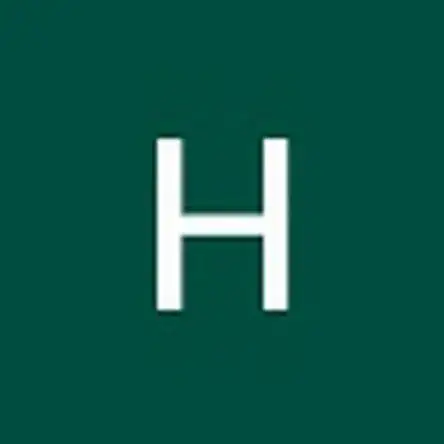Introduction
Use this guide to replace the speakers on the HP Elitebook 1040 G4. Speakers are essential for generating and providing sound to a computer. If you are experiencing problems with your computers audio, whether it be slight or total loss of sound, you most likely need to repair or replace your speakers. Although the speakers can be replaced without removing the battery, we advise removing the battery before you begin to ensure safety and avoid any electrical issues.
To complete this guide, you will need a #T5 Torx head screwdriver and a Phillips #1 and #00 screwdriver.
Before beginning, be sure to completely power off your computer.
Tools
-
-
Use a T5 Torx screwdriver to remove the eight 5 mm screws securing the back cover to the chassis.
-
-
-
Use a Phillips #00 screwdriver to remove the eight 4 mm screws securing the battery to the motherboard.
-
-
-
Use a plastic spudger to carefully disconnect the battery pin connector from its port, slowly lifting the pin connector from each side until it releases.
-
-
-
Using the Phillips #1 screwdriver, remove the four black 6 mm screws securing the speakers to the device.
-
To reassemble your device, follow these instructions in reverse order.