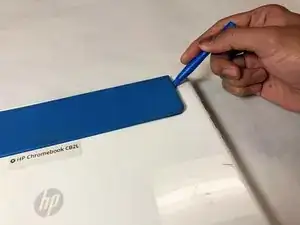Introduction
In this guide you will be shown how to remove the trackpad from the HP Chromebook CB2L.
Tools
-
-
Flip the Chromebook over, and starting at the top right or left hand corner of the large blue piece, use the plastic opening tool to remove it.
-
Remove six 4.77mm screws using the Phillips #1 screwdriver.
-
-
-
Starting at either the top left or right hand corner of the exposed metal piece, use the blue plastic opening tool to remove the back panel.
-
-
-
Remove four 3.42mm screws using the Phillips #1 screwdriver.
-
Disconnect the battery from the motherboard.
-
Remove the battery.
-
-
-
Remove four 2.57mm screws using the Phillips #1 screwdriver.
-
Remove single 2.43mm screw using the Phillips #1 screwdriver.
-
-
-
Remove the metal piece along the bottom of the trackpad.
-
Use the plastic opening tool to carefully flip the black piece on the ribbon cable holder then remove the ribbon cable.
-
Push the trackpad out from the keyboard side.
-
To reassemble your device, follow these instructions in reverse order.