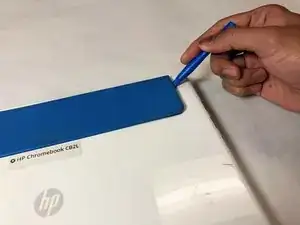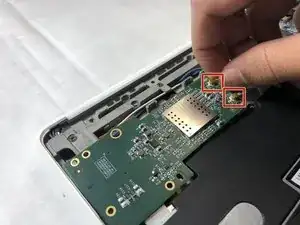Introduction
In this guide, we will be showing you how to remove the keyboard from your HP Chromebook CB2L.
Tools
Parts
-
-
Flip the Chromebook over so the blue panels are showing.
-
Starting in the top left or right corner, use the plastic opening tool to remove the large blue panel.
-
-
-
Starting in the top right-hand corner of the exposed metal piece, use the blue plastic opening tool to remove the back panel.
-
-
-
Remove the black and white antennae wires, the white ribbon cables, the large black connecter, and the speaker cable from the motherboard.
-
Grabbing the boards by the edges, remove the motherboard and audio/USB board.
-
-
-
Remove the red and blue antennae wires from the SIM card board.
-
Remove the SIM card tray.
-
Flip the board over and use the plastic opening tool to remove the ribbon cable, then remove the board.
-
-
-
Remove eighteen 2.5mm screws using the Phillips #1 screwdriver.
-
Flip the Chromebook so the top is on the table and the push out the keyboard from the back.
-
To reassemble your device, follow these instructions in reverse order.