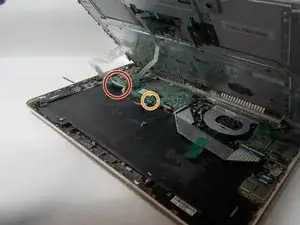Introduction
If the battery in your HP Chromebook 14-q029wm seems like its not charging or lasting as long as it should it may be time for a new battery. The battery of a laptop can lose its charge over time, overheat, or it got unplugged internally. Once you have decided that the battery is not working properly this guide will take you through a step by step process on how to remove and reinstall a new battery. For more troubleshooting advice click here. This guide will show you how to replace the battery. Also make sure the power is completely off and no external power is plugged in.
Tools
-
-
Remove nine 5mm Phillips #0 screws from the back case.
-
Remove the rubber caps using a spudger.
-
Remove the four remaining 5mm Phillips #0 screws.
-
-
-
Use an opening tool to unclip the bottom plastic covering of the laptop.
-
Go around the sides of the laptop until the bottom unclips completely and comes off of the laptop.
-
-
-
Once the bottom is completely unclipped, remove the covering slowly so you do not pull and rip the wires.
-
There is a little black lever that you have to pull in order to remove the wires. They are found on top of where the wires are connected.
-
Remove the larger wire first.
-
Then remove the smaller wire.
-
From there the keyboard should completely come off.
-
To reassemble your device, follow these instructions in reverse order.