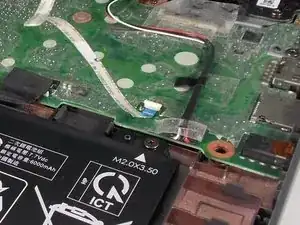Introduction
If your HP Chromebook 14-ca061dx is not charging, won’t turn on, or continuously shuts off by itself and you have determined that that battery needs replacing, you can replace it with this guide. Be sure to remove all the internal pieces with caution, for they can be broken easily. Before opening up the Chromebook, make sure the battery is completely drained because having a charged battery could be a hazard.
Tools
-
-
Flip the Chromebook to the underside with the hinge at the top.
-
Remove the seven, small rubber stoppers using angled tweezers.
-
-
-
Flip the Chromebook over and open the cover.
-
Insert the iFixit opening tool into the edge of the keyboard, near the mouse pad.
-
By lifting the tool at an angle, work the tool around the entire perimeter of the keyboard.
-
-
-
Lift the keyboard from the mouse pad.
-
Use your finger or the spudger tool to flip up the black locking flap.
-
Grab the black cable and pull away from the motherboard.
-
-
-
Flip up the white locking flap with your finger or spudger tool.
-
Remove the white cable from the motherboard.
-
-
-
Peel back the black electrical tape from the motherboard using a pair of tweezers.
-
Using your finger, pull the white plastic piece toward you.
-
To reassemble your device, follow these instructions in reverse order.