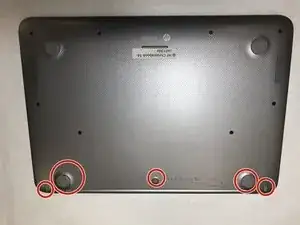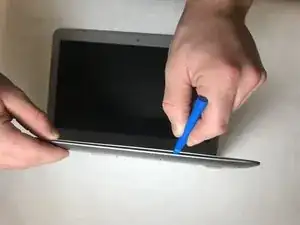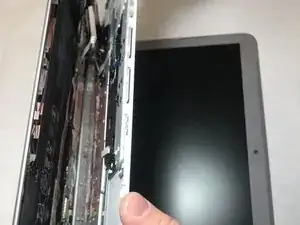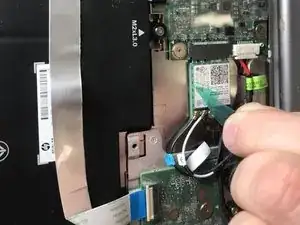Introduction
This guide will focus on the removal of the WiFi card by first removing the back panel from the device and getting to the card accordingly. If your laptop fails to detect wireless connections, then you might need to replace your WiFi card.
Tools
-
-
Turn the Chromebook upside down, as shown in the first image.
-
Remove the five rubber feet pieces as shown using a spudger.
-
Proceed to remove all exposed 4.2 mm Phillips #1 screws on the bottom of the Chromebook.
-
-
-
Use a plastic opening tool to split the back panel from the keyboard.
-
Move the opening tool around the sides of the back panel to detach it. Do not fully remove the panel, taking note of the two ribbon cables.
-
-
-
Remove both ribbon cables attaching the separated keyboard to the motherboard.
-
The large black ribbon cable was a tab that should be pried open to loosen the ribbon from its hub. Use the plastic opening tool as shown.
-
Gently pull out the short white ribbon cable out of its hub.
-
-
-
Disconnect the battery cable shown in the first picture before moving on. This can be done with an opening tool if necessary.
-
-
-
Remove the piece of tape from the top of the Wi-Fi card.
-
Also, unhook the two cables from the card by lifting on the connectors.
-
Remove the single M2XL3 screw from the Wi-Fi card using a Phillips #1 screwdriver.
-
-
-
Use a plastic opening tool to remove the card from the board. The card is now free to be taken out.
-
To reassemble your device, follow these instructions in reverse order.