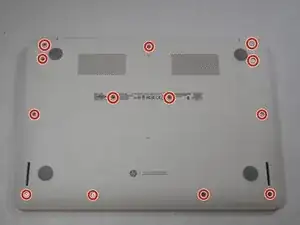Introduction
The keyboard and touchpad of your HP Chromebook 14-Q010DX are essential for typing, scrolling, and navigating your laptop. If they are damaged or malfunctioning, you may want to replace them with a new part. The repair should take 5-10 minutes and this guide will help you to replace the Keyboard and touchpad and will show you how to open the laptop, disconnect the old part, and connect the new one. You will need a new keyboard, touchpad, a Phillips #00 screwdriver, a Spudger and an iFixit opening tool which can be found online.
Tools
Parts
-
-
Flip the laptop with the base of the laptop is facing you.
-
Using the #00 screwdriver, unscrew these screws.
-
-
-
Start from the top right corner of the laptop and work clockwise with an iFixit opening tool or spudger to pry the keyboard from the frame of the laptop.
-
-
-
Gently pull the keyboard in the opposite direction of the screen, so the wires beneath are exposed.
-
Lift the black flap and pull the blue ribbon gently towards you until it is disconnected.
-
Lift the white flap and pull the blue ribbon towards you until it is disconnected.
-
To reassemble your device, follow these instructions in reverse order.
10 comments
In the black variant of this model I found that there are two screws under the rubber feet near the hinge.
Super easy repair, keep track of your screws and be very careful with ribbon that connects keyboard and Touch pad.
Terry -
This was very close to a similar HP Chromebook I had to repair recently. Such a beautiful and simple process. I cleaned the keyboard connectors and everything functioned perfectly after I was done. The whole process took about 30 minutes (allotting 10 minutes to find my rubbing alcohol that my wife hid from me).