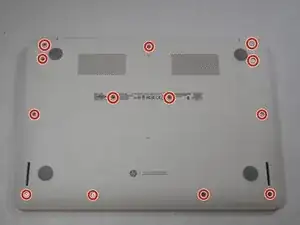Introduction
This guide will require removal of 1x5mm screws. Be careful removing the wires, be sure to release them as instructed before pulling on them.
Tools
Parts
-
-
Flip the laptop with the base of the laptop is facing you.
-
Using the #00 screwdriver, unscrew these screws.
-
-
-
Start from the top right corner of the laptop and work clockwise with an iFixit opening tool or spudger to pry the keyboard from the frame of the laptop.
-
-
-
Gently pull the keyboard in the opposite direction of the screen, so the wires beneath are exposed.
-
Lift the black flap and pull the blue ribbon gently towards you until it is disconnected.
-
Lift the white flap and pull the blue ribbon towards you until it is disconnected.
-
-
-
Undo the black tape located on the bottom from the frame of the laptop.
-
Using fingers or the spudger, slide out the black connector indicated on the left.
-
Use a #00 screwdriver to remove the two screws.
-
-
-
Remove the screw.
-
Use your fingers to pull the white tab out of the black slot above the battery.
-
To reassemble your device, follow these instructions in reverse order.
3 comments
Nice guide, guys!
Thanks, hope it made life a bit easier for you!
Very clear and concise. Nice going! Thank you.