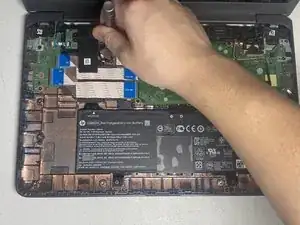Introduction
This guide will show you how to replace the HP Chromebook 14 G5's Wi-Fi card. The Wi-Fi card is built into the laptop, allowing you to connect to wireless internet. If your device is unable to connect to wireless internet, you may have to replace your Wi-Fi card.
Parts
-
-
Use a spudger to remove four rubber feet from the corners of the laptop.
-
Use a spudger to remove seven silicone covers.
-
-
-
Flip the laptop over and open up the display.
-
Using a opening pick, carefully separate the top housing from the bottom housing by working your way around the perimeter of the laptop and prying it open.
-
-
-
Peel back the black tape covering the battery connector.
-
Using the spudger, unplug the battery connector from the motherboard.
-
-
-
Carefully lift the keyboard ribbon lock with the spudger and disconnect the keyboard ribbon cable from the motherboard.
-
-
-
Carefully lift the touch pad ribbon lock with the spudger and disconnect the touch pad ribbon cable from the motherboard.
-
Remove the keyboard assembly from the device housing.
-
To reassemble your device, follow these instructions in reverse order.