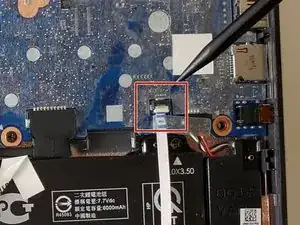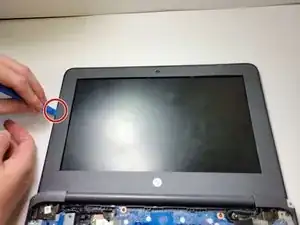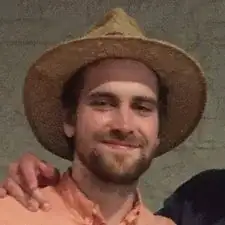Introduction
The hinges of the HP Chromebook allow you to open and close your Chromebook. They are the backbone of the device that connects the keyboard to the monitor.
In some instances, the screws connecting the hinges to the device can become loose and can cause issues with the ability to open and close the laptop. This creates the potential to cause more severe damage to the device if this issue is not addressed.
Before assuming that your laptop needs to have it's hinges replaced, use this troubleshooting guide to see if you can fix your issue.
Before starting with the guide, do the following:
- Disconnect all external devices and connections to the device.
- Make sure the device is disconnected from power and Shut down the device from the Chromebook's OS.
Use the following replacement guide to access and repair or replace your display panel hinges.
Tools
-
-
Remove six 6.6 mm screws from the back case using a Phillips #1 screwdriver.
-
Remove two 8.7 mm screws from the back case using a Phillips #1 screwdriver.
-
Turn the computer over and open it as if you are going to use it.
-
-
-
Use the iFixit opening tool to get between the keyboard bezel and the outer edge of the laptop.
-
Move the opening tool or spudger around the perimeter until you unclipped the keyboard on all sides.
-
-
-
Carefully lift the top of the keyboard up to access the ribbon cables connecting it to the device.
-
Use the tip of a spudger or your fingernail to flip up the small locking flap on each connector. Then, pull the connector out.
-
Remove the keyboard and set aside.
-
-
-
Use a Phillips #1 screwdriver to remove the 2.5 mm screw connected to the wireless module.
-
Gently peel back the tape and lift the wireless module out.
-
-
-
Using your iFixit opening tool, ease it in between the frame of the top case, and lift it up.
-
Slide your opening tool clockwise around the edge of the laptop, separating the front panel from the top case.
-
Lay the laptop flat if possible.
-
Carefully lift the frame and bring the top of the top cover towards you.
-
Once the frame is about 90 degrees from the base, pull the bottom of the frame towards you, separating the frame from the top case.
-
-
-
Use a Phillips #1 screwdriver to remove the three 2.5 mm screws that secure each display panel hinge to the display enclosure.
-
Lift the tops of the left and right hinges towards you, separating them from the top case.
-
Use a Phillips #1 screwdriver to remove the two 2.5 mm screws that secure the hinge to the bottom case.
-
-
-
Peel back the tape that secures the webcam to the left display panel hinge.
-
Gently slide out the webcam connector.
-
-
-
Rotate the hinge away from you while applying slight pressure toward the middle of the device to slide it out of the encasement.
-
Repeat this step for the right hinge.
-
To reassemble your device, follow these instructions in reverse order.