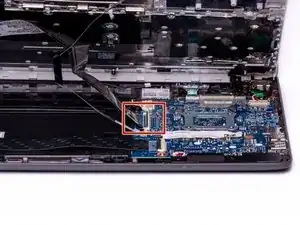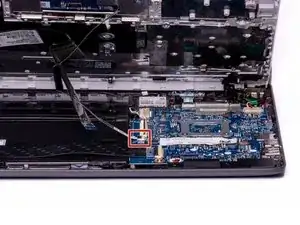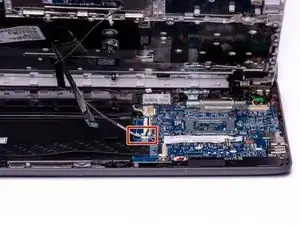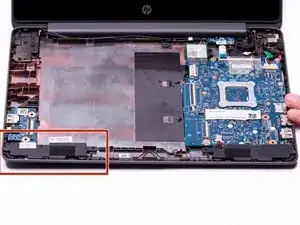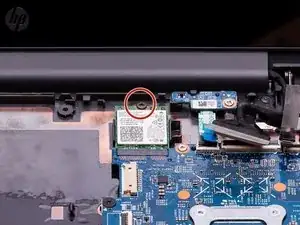Introduction
The Motherboard Replacement Guide provides the steps required to replace the HP Chromebook 11-v019wm Motherboard. The motherboard is the brain of the computer and has an extensive list of functions. The motherboard should only be replaced after all other troubleshooting steps have been exhausted. Basic reasons to replace the motherboard on the HP Chromebook are to replace the RAM on a lagging Chromebook, if the computer fails to turn on even after replacing the battery, basic computer functions have been lost, etc.
It is important to note that replacing the motherboard will also delete the motherboard and operating system. This may require a boot disc for the Chrome Operating System and a system back up to protect important documents.
Removing the keyboard will expose the internal components of the computer. These components are electrostatic discharge (ESD) sensitive components. It is important to ensure that an anti-static wrist strap and anti-static mat are used to prevent ESD from damaging other components inside of the device. For proper use of the anti-static wrist strap, refer to iFixit’s “How to set up your Anti-static mat and wristband” Guide.
Tools
-
-
Disconnect the power adapter from the charging port and remove all external media devices from the Chromebook.
-
Turn the Chromebook over so the bottom of the computer is facing upwards with the hinge facing away.
-
-
-
Place the Chromebook upright and open the screen all the way.
-
Starting towards the hinge, insert the spudger between the silver keyboard decking and the charcoal colored casing.
-
Pry upwards to release the tabs that are securing the keyboard to the casing.
-
Repeat this process around the perimeter of the keyboard to ensure all tabs are released.
-
Once all the tabs are released, gently lift the keyboard to gain access to the (2) Zero Insertion Force (ZIF) ribbon cables.
-
-
-
Using the hook on the Halberd Spudger, lift up the ZIF connector tab for the keyboard ribbon cable. They keyboard ribbon cable is the larger of the two ribbon cables.
-
-
-
With the ZIF connector tab in the upright position, use your fingers to gently pull the keyboard ribbon cable out of the ZIF connector.
-
-
-
With the hook on the Halberd Spudger, lift the ZIF connector that is holding the Touchpad ribbon cable. The Touchpad ribbon cable is the smaller of the two ribbon cables.
-
-
-
With the ZIF connector tab in the upright position, use your fingers to gently pull the Touchpad ribbon cable out of the ZIF connector.
-
-
-
With both ribbon cables disconnected, the keyboard can now be safely removed from the Chromebook.
-
-
-
Using the hook on the halberd spudger, lift the external media board ZIF connector attached to the motherboard.
-
-
-
With the external media board ZIF connector lifted, using your fingers, gently remove the media cable from the motherboard.
-
-
-
With the ZIF connector in the upright position, use your fingers to gently remove the media cable completely from the computer assembly.
-
-
-
Use either end of the spudger to remove the battery bundled cable connector from the motherboard.
-
-
-
Using a Phillips #00 Screwdriver, remove the two silver 3.4 mm screws from the battery.
-
Using a Phillips #00 Screwdriver, remove the black 4.8 mm screw from the battery. This screw also secures the left speaker to the casing.
-
-
-
Using either side of the spudger, disconnect the speaker cable from the bundle connector located on the bottom of the motherboard.
-
-
-
Using a Phillips #00 screwdriver, remove the 4.8 mm screw that secures the right speaker to the Chromebook housing.
-
-
-
Using the hook on the halberd spudger, gently lift up the ZIF connector tab that connects the Hall Sensor Board ribbon cable to the Motherboard.
-
-
-
With the ZIF connector tab in the upright position, gently pinch the blue lifting tab and remove the Hall Sensor ribbon cable from the ZIF connector.
-
-
-
Using your fingers or the hook on the halberd spudger, gently lift up the clear plastic sticker to reveal the ZIF connector securing the LVDS Touch Display to the Motherboard.
-
-
-
Using the hook on the halberd spudger, gently lift the ZIF connector tab securing the Touch Display LVDS cable to the Motherboard.
-
-
-
With the ZIF connector tab in the upright position, gently remove the Touch Display LVDS cable from the ZIF connector.
-
-
-
Using your fingers or the hook on the halberd spudger, gently lift up on the plastic sticker to reveal the Webcam ZIF connector.
-
-
-
With the Webcam ZIF connector tab in the upright position, gently pinch the black lifting tab and remove the connector from the ZIF connector on the motherboard.
-
-
-
With either end of the spudger, remove the charging port cable from the bundle connector on the motherboard.
-
-
-
Using the fine point of the spudger, gently lift up the (2) antenna coaxial connectors on the WLAN module.
-
-
-
Gently lift and slide the WLAN module out of the WLAN connector on the top of the motherboard.
-
-
-
Using a Phillips #00 Screwdriver, remove the (4) 3.3mm screws from the motherboard.
-
Using a Phillips #00 Screwdriver, remove the 3.5mm screw from the motherboard.
-
-
-
Gently lift and pull the motherboard towards the center of the base to remove it from the computer assembly.
-
To reassemble your device, follow these instructions in reverse order.