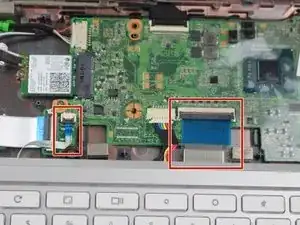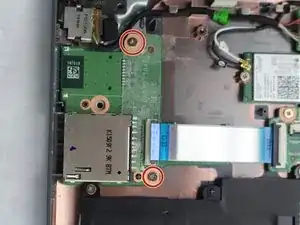Introduction
In this guide, you will be able to perform the process of removing and replacing your current SD card reader located at the top left corner above the battery. Once the removal of the keyboard is accomplished, you will be able to access other components from your HP Chromebook 11-2210nr.
Tools
-
-
Using the metal spudger, remove the two rubber pads that are closer to the hinge of the laptop.
-
Remove the two additional 6mm screws located beneath the rubber pads using the Phillips #1 screwdriver.
-
-
-
Turn the Laptop over and with the metal spudger start to run it along the plastic seam to pry it off.
-
-
-
Carefully lift off the keyboard and gently place it towards you until the two ribbon wires become visible and place the keyboard down.
-
Locate where the two ribbon wires are being held in place by two chips.
-
-
-
Using the nylon spudger, push the plastic clasps holding the two ribbon wires up to properly disconnect the wires.
-
-
-
Locate the SD card reader at the top left corner above the battery.
-
Flip up the plastic clasps holding the ZIF connectors into place by using the nylon spudger or your finger.
-
Gently slide out the ribbon cable, removing it from the SD Card Reader.
-
To reassemble your device, follow these instructions in reverse order.