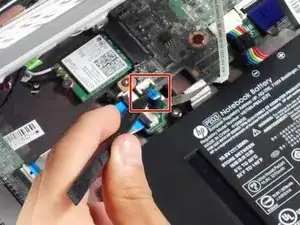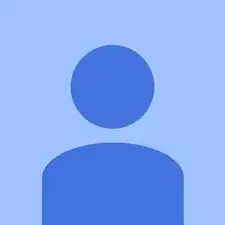Introduction
This guide walks through replacing a faulty camera. It requires removing the keyboard mount and lid. Afterwards, this guide requires a plastic opening tool and recommends tweezers to finish removal.
Tools
-
-
Flip the laptop upside down so that the lid lies flat on the table.
-
Remove the nine 6mm Phillips #00 screws that line the border.
-
-
-
Remove the two rubber feet closest to the hinge using tweezers.
-
Remove the two 6mm Phillips #00 screws revealed under these rubber feet.
-
-
-
Flip the laptop so it is in the upright position.
-
Open the lid.
-
Unsnap the keyboard mount along the border of the laptop using a plastic opening tool.
-
-
-
Tilt the keyboard mount up.
-
Use a spudger to flip up the two ZIF connector retaining flaps for the ribbon cables that connect the keyboard mount to the motherboard.
-
Gently remove both ribbon cables.
-
-
-
Using a spudger, lift the ZIF retaining flap that secures the display’s ribbon cable to the motherboard.
-
Gently pull the ribbon cable out of its socket.
-
-
-
Remove the two 6mm Phillips #00 screws located near the upper left and right corners of the hinge mounts.
-
-
-
Use the plastic opening tool to pry the left and right side of the top of the lid, and proceed inwards from the sides.
-
-
-
Locate the two silver strips of tape on each edge of the camera mount.
-
Use tweezers to peel off these strips.
-
To reassemble your device, follow these instructions in reverse order.