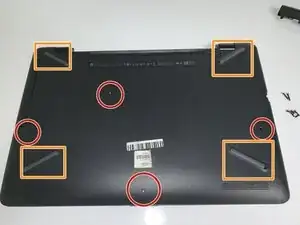Introduction
The USB port is the component that accepts the entry and removal of digital transfer.
Tools
-
-
Remove the four screws (13.7mm) with a Phillips #0 screwdriver.
-
Be sure to lift all four rubber tabs to access screws (7.51mm) underneath.
-
-
-
Use the Philips 0 screwdriver to unscrew the screws (7.51mm) that were underneath the battery.
-
-
-
At both ends of the connector ribbon, unclip both connectors.
-
Gently remove the ribbon from the unlatched area.
-
Conclusion
To reassemble your device, follow these instructions in reverse order.