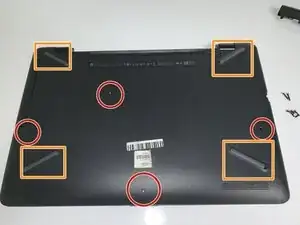Introduction
Use this guide to replace the fan in your laptop.
Tools
-
-
Remove the four screws (13.7mm) with a Phillips #0 screwdriver.
-
Be sure to lift all four rubber tabs to access screws (7.51mm) underneath.
-
-
-
Use the Philips 0 screwdriver to unscrew the screws (7.51mm) that were underneath the battery.
-
-
-
Unscrew all four screws connecting the heatsink to the motherboard.
-
After loosening all screws remove the heat sink and store it in a safe place.
-
Conclusion
To reassemble your device, follow these instructions in reverse order.