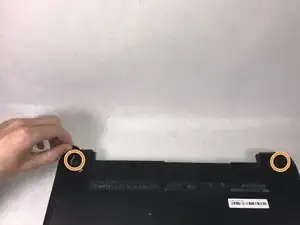Introduction
This guide will help you replace and/or remove the USB ports on your device. The USB ports are essential to connecting external devices such as flash drives and wireless mouse adapters. Removal of the USB ports is quite simple once other components are removed.
Tools
-
-
Remove all ten (10) 5.5 mm Phillips #0 screws.
-
Remove the two (2) plastic tabs located at the rear of the panel. Locate the two (2) 7.5mm Phillips #0 screws underneath the pads and remove.
-
-
-
Use a wide plastic opening tool to pry off the top casing.
-
Lift the cover off carefully as there are wires still attached to internal components.
-
-
-
Move the keyboard slightly out of the way to locate the connection.
-
Disconnect the small wire protruding from the motherboard underneath the metal plate.
-
-
-
Locate the connection between the power button and the connecting cable.
-
Remove the cable from the motherboard carefully.
-
-
-
Remove the four (4) 2.5mm by 3.5mm Phillips #0 screws from the metal retaining plate.
-
Lift the metal retaining plate off and away from the device.
-
To reassemble your device, follow these instructions in reverse order.