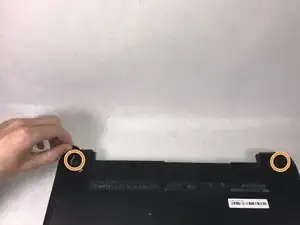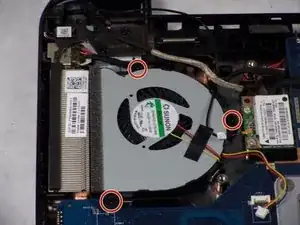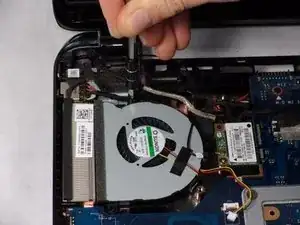Introduction
You can use this guide to help you safely and effectively remove the screen from your HP 15-r137wm TouchSmart device.
Tools
-
-
Remove all ten (10) 5.5 mm Phillips #0 screws.
-
Remove the two (2) plastic tabs located at the rear of the panel. Locate the two (2) 7.5mm Phillips #0 screws underneath the pads and remove.
-
-
-
Use a wide plastic opening tool to pry off the top casing.
-
Lift the cover off carefully as there are wires still attached to internal components.
-
-
-
Move the keyboard slightly out of the way to locate the connection.
-
Disconnect the small wire protruding from the motherboard underneath the metal plate.
-
-
-
Locate the connection between the power button and the connecting cable.
-
Remove the cable from the motherboard carefully.
-
-
-
Remove the four (4) 2.5mm by 3.5mm Phillips #0 screws from the metal retaining plate.
-
Lift the metal retaining plate off and away from the device.
-
-
-
Slide the CD drive out slowly by pulling it to the right. There are no screws attached, but there is a connection to the motherboard.
-
-
-
Locate the small connection on the motherboard and disconnect it by slowly pulling it away from the motherboard.
-
To reassemble your device, follow these instructions in reverse order.