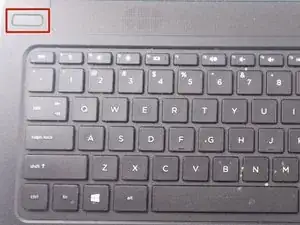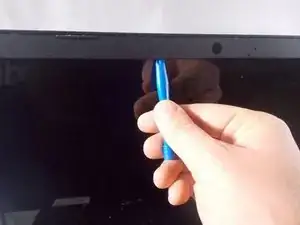Introduction
In the case that the screen on your laptop doesn’t show anything or the touch display is unresponsive, your laptop may have a faulty screen.
Tools
-
-
Turn power off using the power button located in the top left corner of the keyboard. Press and hold the power button for 3 seconds until it turns off.
-
-
-
Close the laptop and flip it over so that the HP cover logo is on the underside of the laptop.
-
-
-
Slide the left switch to the right so that the icon of a locked padlock is no longer visible and the icon of an unlocked padlock is now visible.
-
-
-
With your left hand, slide the right switch to the left and hold it in place. This will unlock the battery and allow you to easily slide it out of its port.
-
While holding the switch in place, use your right hand to gently remove the battery from its port.
-
-
-
After removing the battery, remove the bezel. Do this by prying it away from the faulty screen using the spudger.
-
Make sure screen is angles as far back as possible to fully remove the bottom hinges of the bezel without damaging the laptop.
-
-
-
Remove the four 3 mm PH1 Phillips head screws in each corner of the screen, fastening the screen to the rest of the laptop.
-
To reassemble your device, follow these instructions in reverse order.