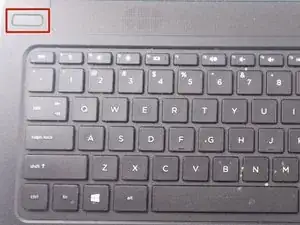Introduction
In the case that your CD reader is not processing the information embedded on the discs, follow this repair guide on replacing your CD reader.
Tools
-
-
Turn power off using the power button located in the top left corner of the keyboard. Press and hold the power button for 3 seconds until it turns off.
-
-
-
Close the laptop and flip it over so that the HP cover logo is on the underside of the laptop.
-
-
-
Slide the left switch to the right so that the icon of a locked padlock is no longer visible and the icon of an unlocked padlock is now visible.
-
-
-
With your left hand, slide the right switch to the left and hold it in place. This will unlock the battery and allow you to easily slide it out of its port.
-
While holding the switch in place, use your right hand to gently remove the battery from its port.
-
-
-
Pry up and detach the keyboard. Starting at the top, slowly work the side and pull the keyboard away from you to unseat the bottom tabs.
-
-
-
Remove the keyboard connection from the laptop by flipping up the black tab on the ZIF connector.
-
-
-
Remove metal bar on top of the CD drive. Do this by removing 3 mm PH1 Phillips head screw that is just below the bottom right corner of CD drive.
-
To reassemble your device, follow these instructions in reverse order.