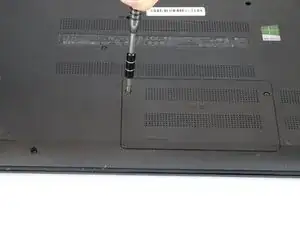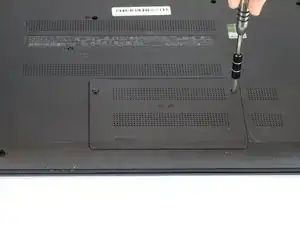Introduction
This guide explains how to remove the Hard Drive from the HP 15-f009wm notebook computer. This could be done to either replace a corrupt Hard Drive or to upgrade to a larger Hard Drive.
Tools
Parts
-
-
Release the tabs on each side of the chip by simultaneously pushing each tab away from the RAM.
-
-
-
Remove the single 4mm Phillips #1 screw from the Wi-Fi card.
-
Pull the Wi-Fi card out of the motherboard.
-
-
-
Open the laptop.
-
Use a plastic opening tool to pop out the keyboard by starting at the top and working your way around the perimeter.
-
-
-
Open the screen up until it lays flat and rotate the laptop until the screen is closest to you.
-
Lift the keyboard from the laptop.
-
Use a spudger to lift up the black latch on the ZIF connector and remove the ribbon cable.
-
-
-
Use a spudger to lift the black tabs on the ZIF connectors.
-
Remove the ribbon cables from the ZIF connectors.
-
-
-
Use a plastic opening tool to pop the palm rest off of the laptop.
-
Lift and remove the palm rest.
-
-
-
Use a spudger to lift up the black latch on the ZIF connector.
-
Remove the USB/AUX port ribbon cable from the ZIF connector on the motherboard.
-
-
-
Remove the single 7mm Phillips #1 screw from the USB/AUX board.
-
Remove the USB/AUX board from the laptop.
-
To reassemble your device, follow these instructions in reverse order.
3 comments
This guide helped me so much with my laptop, thanks m8
Thank you for this excellent write-up!
Dan Snow -
Hello, i have a question. How much of capacity and technology i could use to upgrade my hard drive?