Introduction
If your HP 15-ef2025nr laptop is not charging, use this guide to replace your laptop’s battery. The battery is what allows the computer to run the data in the computer which allows it to turn on.
But, before you pull out your screwdriver, see the troubleshooting guide.
See the guide and precautions for a swollen battery first if your device is extremely hot.
Before using this guide ensure that the computer is not plugged in/charging and that the computer is powered off. When working on any electronic device, it is always recommended that you wear a static discharge bracelet because evens small amounts of static electricity can damage electronics.
Tools
-
-
Use an opening tool to remove the rubber strips by prying up a corner and gently pulling off the strip.
-
-
-
Use a Phillips screwdriver to remove the eight 3 mm screws (including the 2 screws that were not under the rubber strips) securing the lower case.
-
-
-
Flip the laptop over and open the lid.
-
Insert an opening tool into the seam between the edge of the lower case and the chassis.
-
Gently pry around the entire perimeter until the lower case separates from the chassis.
-
Close the lid and flip the laptop back over.
-
Remove the lower case.
-
-
-
Remove the five 2 mm Phillips screws holding the battery down.
-
Gently lift the front edge of the battery up to disconnect the socket.
-
Lift the battery up and out.
-
To reassemble your device, follow these instructions in reverse order.






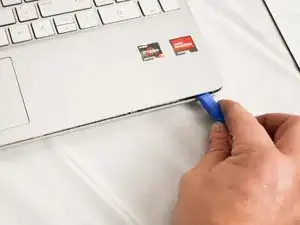




You don't need to add the set out materials step--that's what the part above is for! Also, I'd suggest using flipbook style shots as often as possible to show action. It's pretty rare that a step should only have one image.
Alex Watkins -
Please be sure to take into account the comments I've already made on the battery guide. It doesn't look like those edits were made yet.
Alex Watkins -