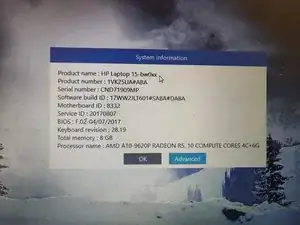Introduction
If your HP 15-bw0xx laptop is unable to charge correctly or can't seem to hold power, consider following this guide to replace its battery. A bad battery is one of the top reasons for this problem and often happens gradually over time.
Be sure to unplug your laptop and turn it off before starting this guide.
Parts
-
-
First, start by identifying your laptop. Be sure it is specifically the "HP Laptop 15-bw0xx" model.
-
If you are unsure of the model, turn on your laptop. Then press and hold the "FN" key and the "ESC" key at the same time.
-
-
-
Place a finger on the top right slider, then slide the black piece all the way to the left until it clicks out of place.
-
-
-
Gently line the new battery up to the slot in which you removed the old battery from.
-
Press the battery into the slot until you hear it click into place.
-
After completing all of these steps, you will have successfully replaced your HP Laptop 15-bw0xx battery.
One comment
hello, any idea where I can get a genuine battery for this laptop?