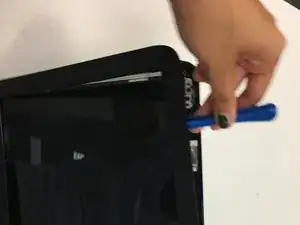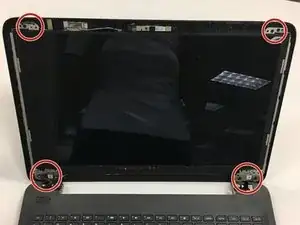Introduction
Tools
-
-
Using the PH1 phillips-head screwdriver, remove all the 5/16 in. screws from the back of the device.
-
-
-
Locate the optical disc drive and remove it from the device by sliding it straight of the device.
-
-
-
Covering the hinges of the device are rubber bumpers secured to the device using adhesive. Remove them carefully.
-
-
-
In the same spot you’ve just removed the bumpers from, you will find two 5/16 in. screws. Using the same Phillips-head screwdriver used in step 2, remove the screws
-
-
-
Carefully pull the screen from the hinges and lower it on to the table.
-
There will be wires running from the screen to the motherboard. You do not need to unplug these.
-
Conclusion
To reassemble your device, follow these instructions in reverse order.