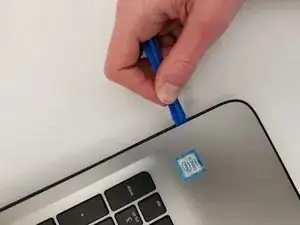Introduction
If the keys on the keyboard are not working or the touchpad is not responding, they may need to be replaced. To replace one of the systems, the entire keyboard/touchpad surface needs to be replaced.
Tools
-
-
Turn the device and lay it upside-down on a flat surface so the base of the computer is facing upwards.
-
-
-
Identify the two (2) sliding lock mechanisms on either side of the battery and slide them towards the center.
-
-
-
Unscrew the twelve 9 mm JIS #0 screws on the back of the device.
-
Gently remove the optical drive (CD reader) to more easily separate the base.
-
-
-
Unclip the keyboard surface from the base using an iFixit opening tool around the entire border.
-
-
-
Unscrew the two 3mm JIS #0 screws that hold the optical drive (CD-reader) connection to the device.
-
-
-
Make sure there is nothing else attached to the keyboard cover so all that remains is the keyboard and touch-pad.
-
To reassemble your device, follow these instructions in reverse order.