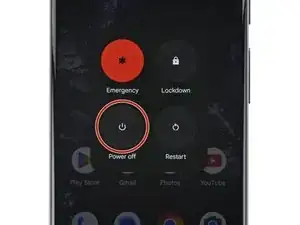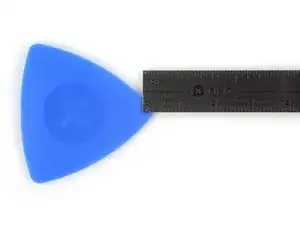Introduction
Prereq for peeling off the 5G mmWave antenna cable and removing the graphite sheet.
Tools
-
-
Heat an iOpener and lay it on the bottom edge of the screen for two minutes to soften the adhesive.
-
-
-
Pull the blue handle backwards to unlock the Anti-Clamp's arms.
-
Place your phone screen side up on an object so it will rest level between the Anti-Clamp's arms—the bottom edge should be hanging off.
-
Slide the arms over the left edge of your phone, so you have access to the bottom edge.
-
Position the suction cups as close to the center of the bottom edge as possible.
-
Squeeze the cups together to create suction.
-
-
-
Pull the handle forward to lock the arms.
-
Turn the handle clockwise one full turn (360 degrees), or until the suction cups begin to stretch.
-
As the cups stretch, make sure they stay aligned with each other. If they keep slipping, remove the Anti-Clamp and apply tape for the cups to stick to.
-
-
-
Wait one minute for a gap to form between the screen and frame.
-
Insert an opening pick into the gap.
-
Pull the blue handle backwards to unlock the arms and remove the Anti-Clamp using the pull tabs on the suction cups.
-
Skip the next two steps
-
-
-
Pull up on the suction handle with strong, steady force until a gap forms between the screen and frame.
-
Insert an opening pick into the gap.
-
-
-
The screen cable is a little less than halfway up the left edge of the phone. Be very careful here to avoid tearing the cable.
-
There are many spring contacts around the perimeter of the phone. Be very careful in these areas to avoid bending the contacts.
-
-
-
Slide the opening pick along the bottom edge to separate the adhesive securing it.
-
Leave the pick in the bottom right corner to prevent the adhesive from resealing.
-
-
-
Insert a second opening pick under the bottom right corner of the screen.
-
Slide the new pick to the top right corner to separate the adhesive securing the screen's right edge.
-
Leave the pick in the top right corner to prevent the adhesive from resealing.
-
-
-
Insert a third opening pick under the bottom edge of the screen.
-
Slide the new pick to the bottom left corner.
-
Leave the pick in the bottom left corner to prevent the adhesive from resealing.
-
-
-
Insert a fourth opening pick under the bottom left corner of the screen.
-
Slide the new pick to the top left corner to separate the adhesive securing the screen's left edge.
-
Leave the pick in the top left corner to prevent the adhesive from resealing.
-
-
-
Insert a fifth opening pick under the top edge of the screen, near the left corner.
-
Slide the opening pick to the top right corner to separate the adhesive securing the screen's top edge.
-
-
-
Place a small box or stack of books to the left of your phone so you can prop up the screen while disconnecting its cable.
-
Swing up the right edge of the screen like the front cover of a book.
-
Prop up the screen so you can access the screen cable.
-
-
-
Insert the point of a spudger under the top left corner of the screen's press connector.
-
Gently pry up and disconnect the cable.
-
-
-
Remove the screen.
-
If you replaced your screen, check the front-facing camera hole on your replacement screen and remove any remaining liners.
-
This is a good point to test your phone before sealing it up. Temporarily connect your screen, power on your phone, and make sure it works as expected. Before continuing with reassembly, power off your phone and disconnect the screen.
-
Follow this guide to replace your screen adhesive.
-
If you're installing a new screen, follow this guide to calibrate the fingerprint sensor.
-
-
-
Use the point of the spudger to pry up and disconnect the 5G mmWave antenna cable from the logic board.
-
-
-
The 5G mmWave antenna cable is secured to the midframe with adhesive in two places.
-
Heat an iOpener and lay it on the left edge of the phone for two minutes to soften the cable adhesive.
-
-
-
Insert an opening pick under the 5G mmWave antenna cable's bottom section of adhesive.
-
Slide the pick toward the top edge of the phone to separate the adhesive.
-
-
-
Insert the point of a spudger under the top right corner of the graphite sheet and lift until you can grip the sheet with your fingers.
-
Peel up and remove the entire graphite sheet.
-
To reassemble your device, follow these instructions in reverse order.