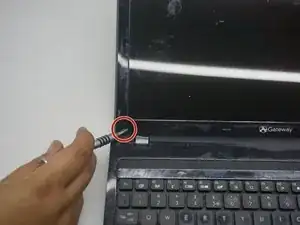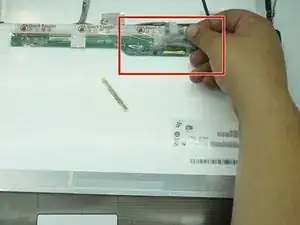Introduction
If your computer screen seems damaged or won’t light up at all, you may need to replace the LCD display. Here is a step by step guide to replacing your LCD display safely and in a timely manner.
Tools
Parts
-
-
Remove the black covers over the two screen screws on the bottom corners and unscrew them with a Phillips #0 screwdriver.
-
-
-
Now gently remove the screen cover by pulling it apart on all sides with a plastic opening tool.
-
-
-
Use a Phillips #0 screwdriver to remove the screws located in the top corners of the screen
-
make sure to keep all screws nearby and in a safe location so you don't lose them.
-
-
-
Be sure to support the screen so the cables are not pulled tight. Setting the computer on it's side can help with this.
-
-
-
Make sure to support the new LCD screen like you did the damaged one, and slowly reconnect the cables to the new display. Make sure the cables are in the right place.
-
-
-
Put all latches in the lock position and lightly press the plastic border to the screen to make sure it's in place.
-
To reassemble your device, follow these instructions in reverse order.