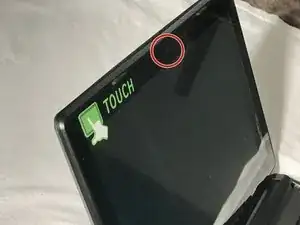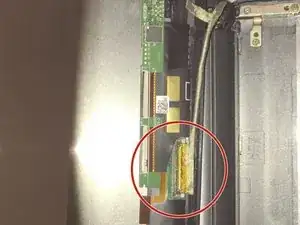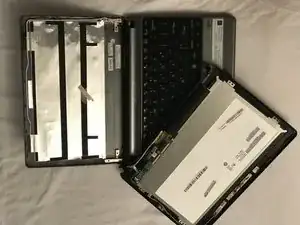Introduction
This is a guide for the removal and replacement of the webcam from the Gateway LT41P10u laptop.
Tools
-
-
While keeping both of the tabs in the unlocked position, grab the battery and pull outwards, until the battery slides out from the rest of the computer.
-
-
-
Carefully use a spudger to separate the monitor from top panel.
-
Gently remove lower hooks from the hinges. (see second image)
-
-
-
Once you completed separating the monitor from the top panel disconnect the cable shown here in red by raising the cable lock and pulling the wires away.
-
The second image is how it should look once completely disconnected.
-
-
-
Using a plastic spudger or fingers gently remove webcam hardware from front screen. A gentle heat source can be used to easily remove glued down parts.
-
Once webcam hardware is removed from front screen, it can be removed by hand from the wiring and replaced.
-
Perform these steps carefully as smaller parts are more likely to break.
-
To reassemble your device, follow these instructions in reverse order.